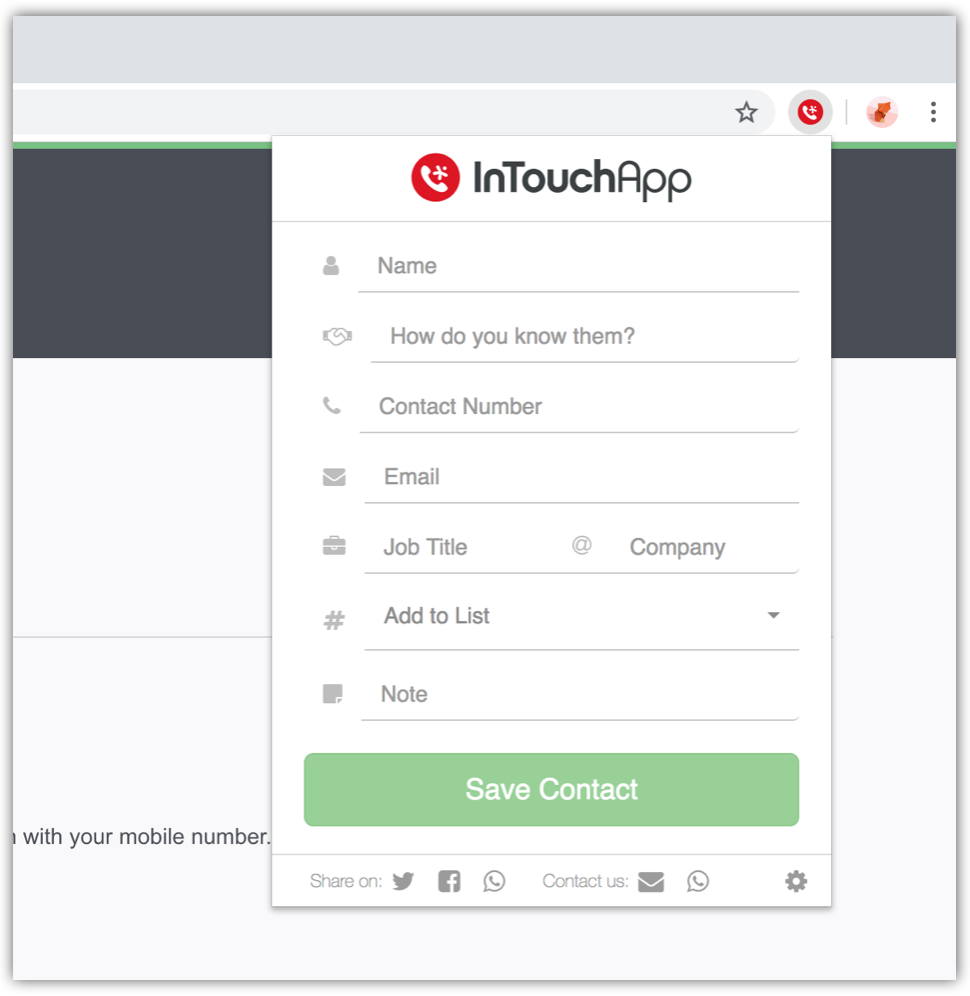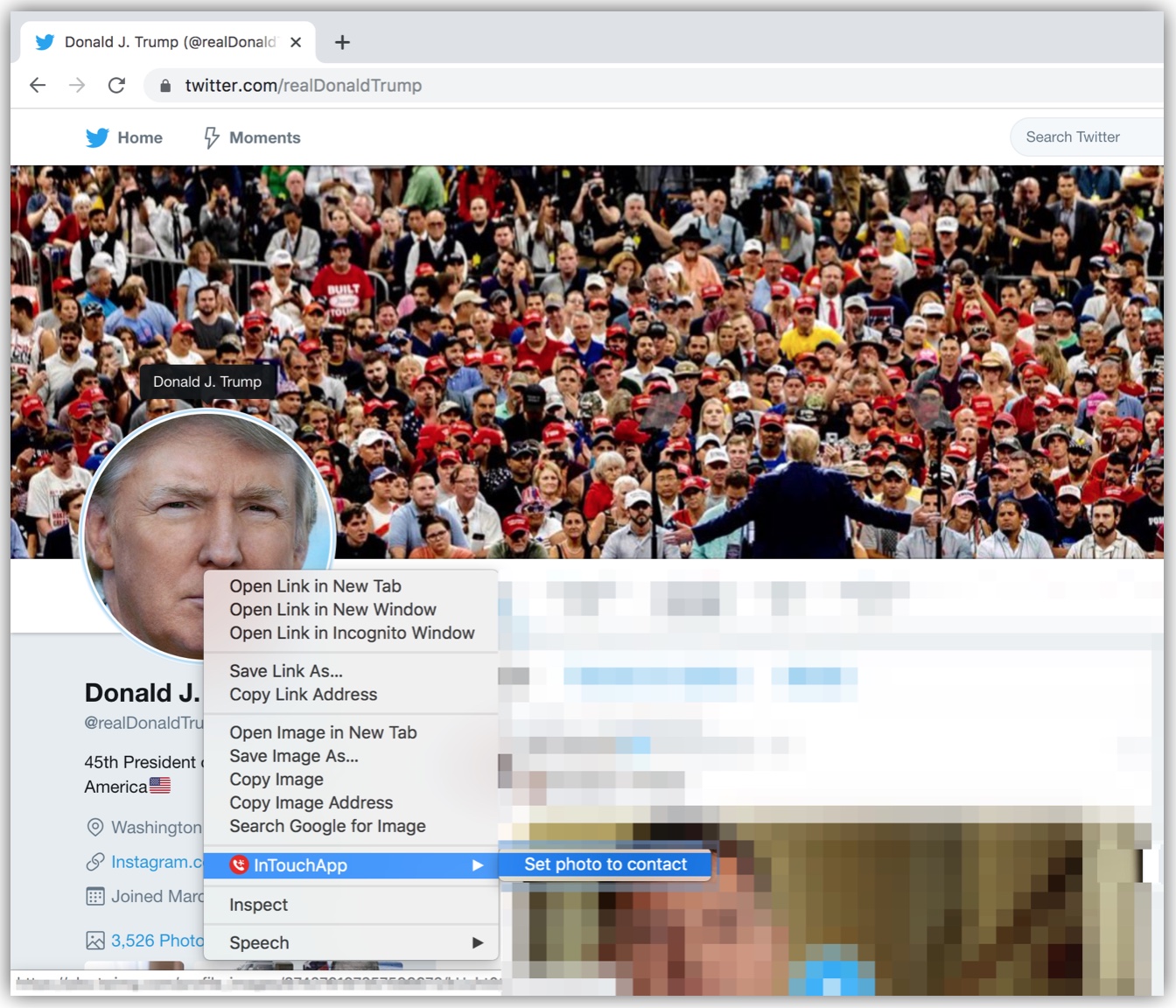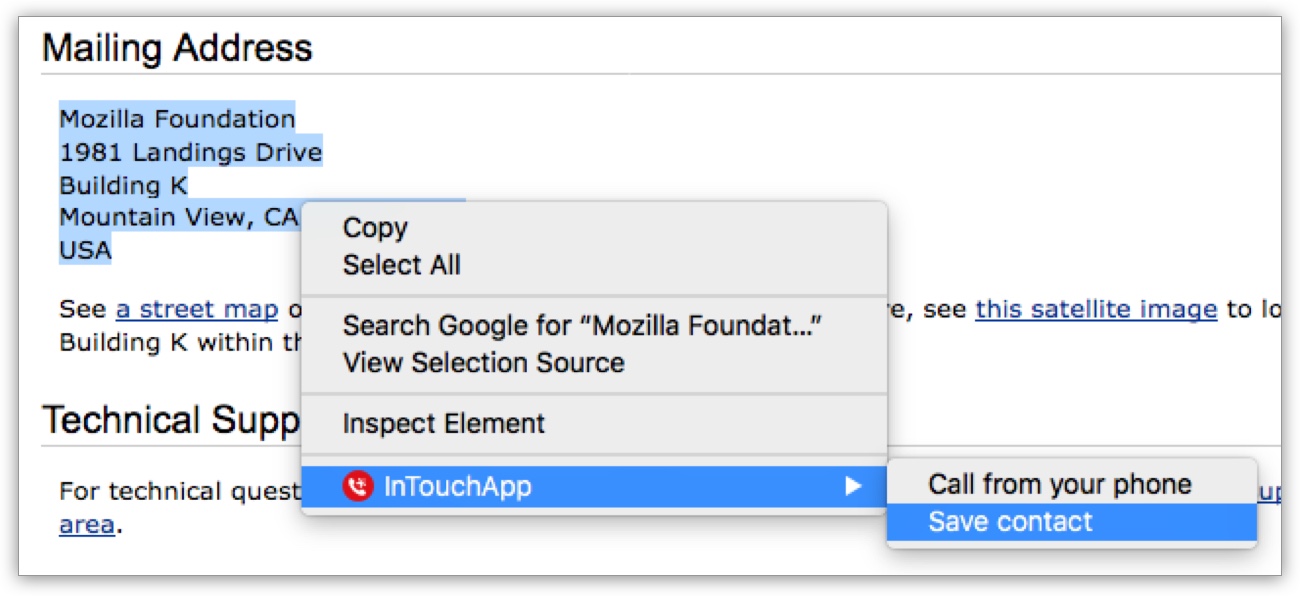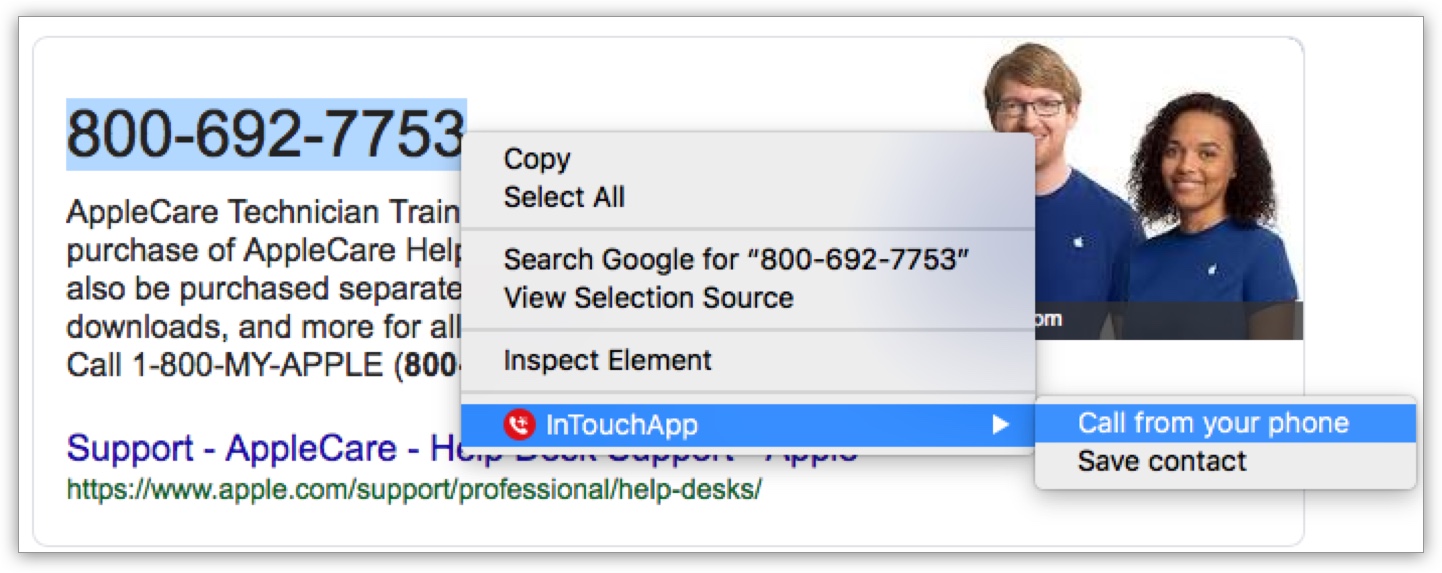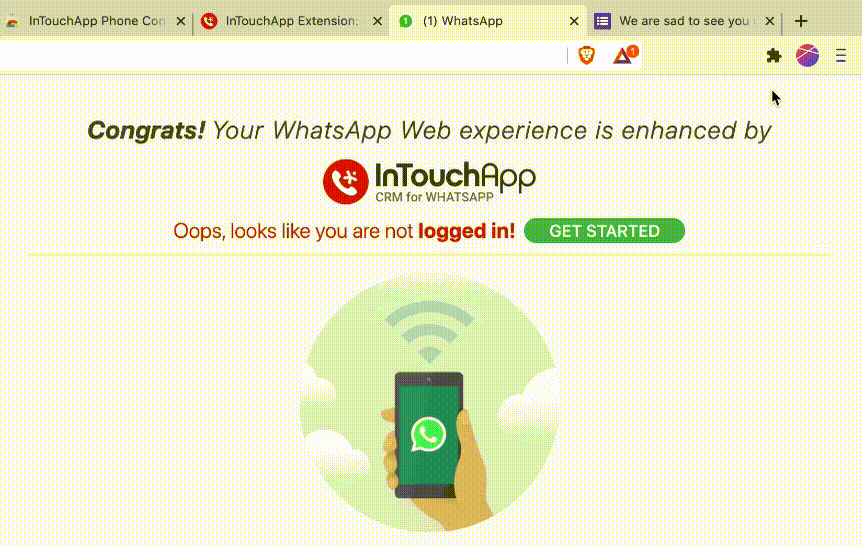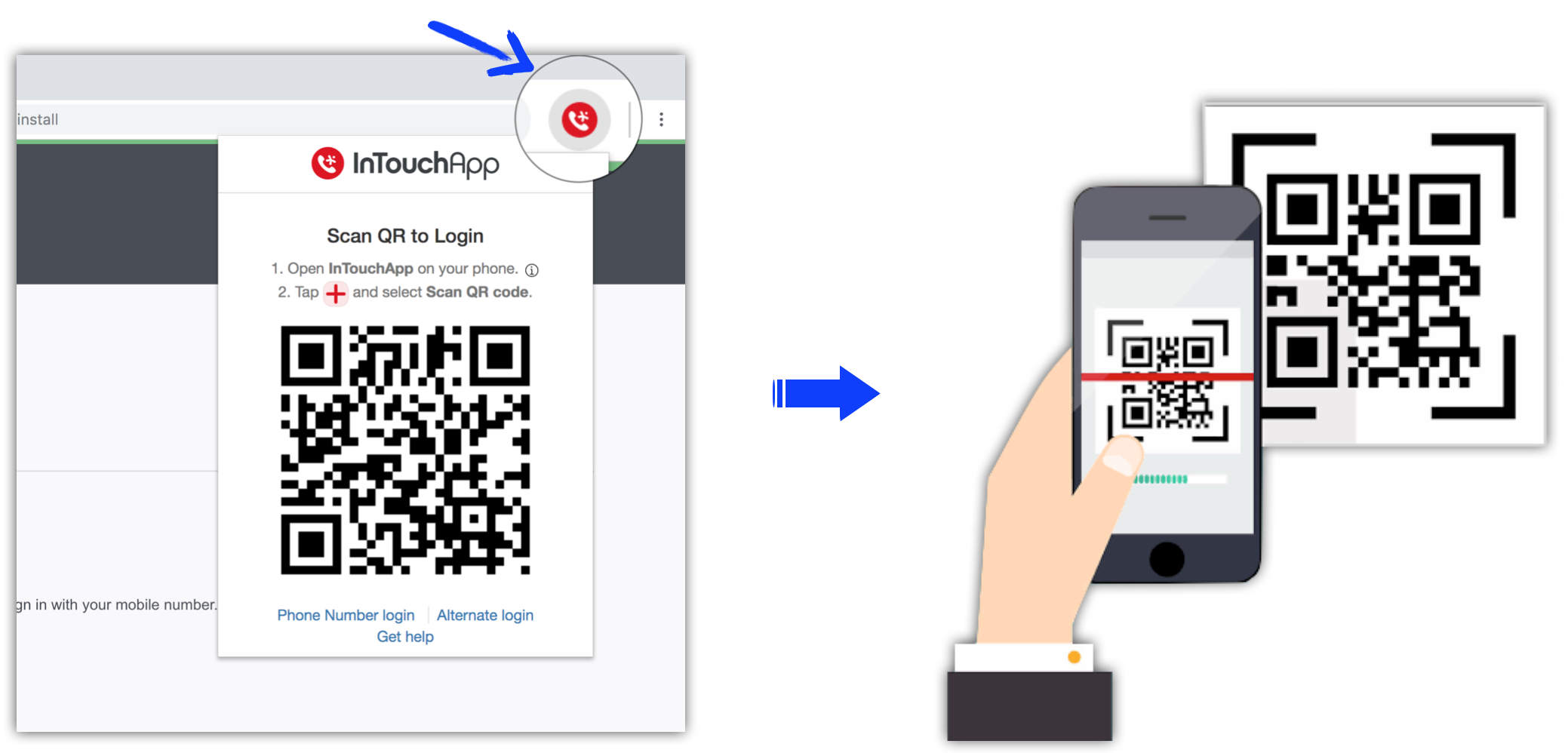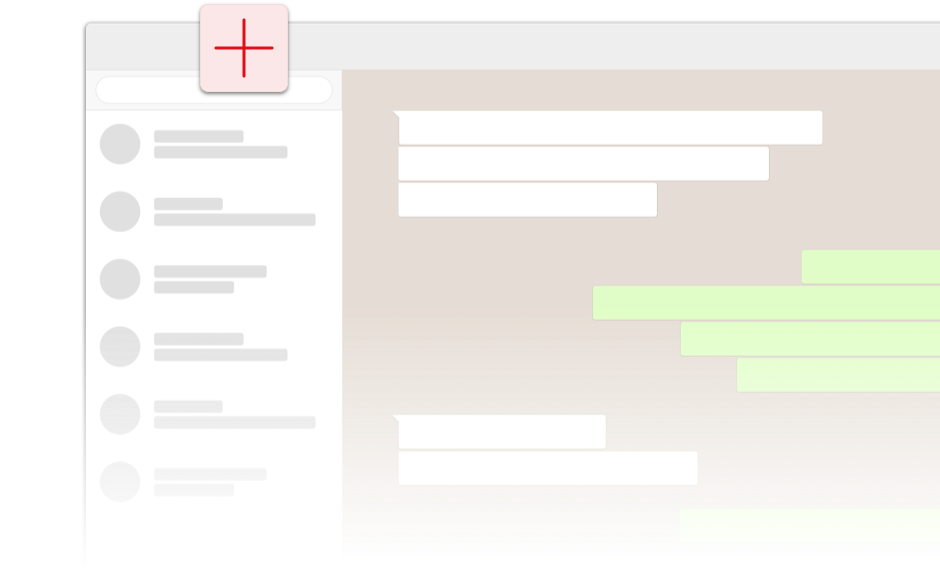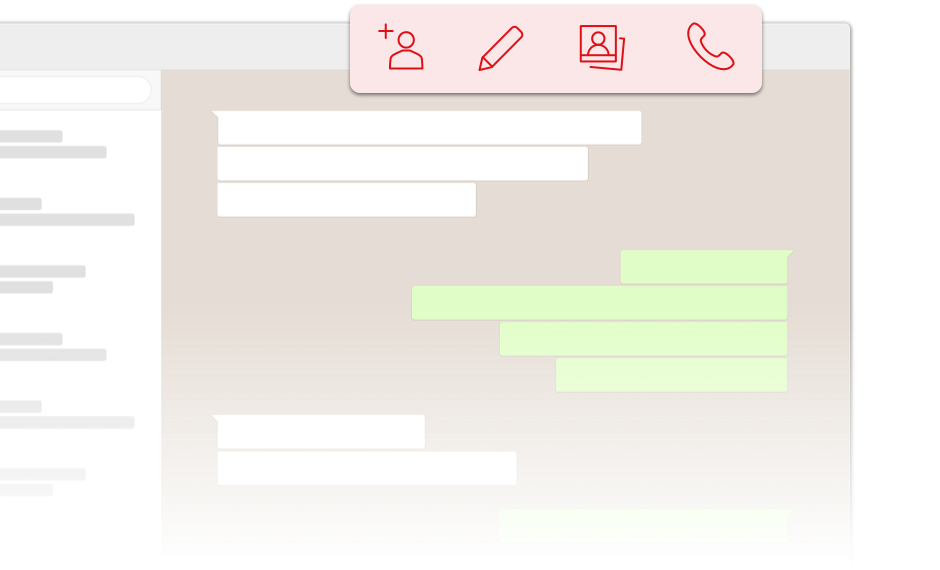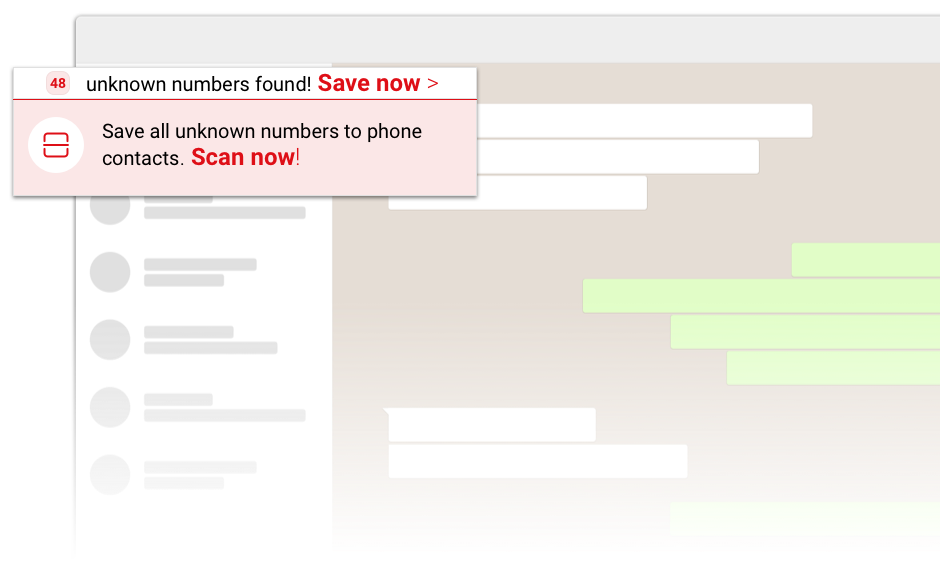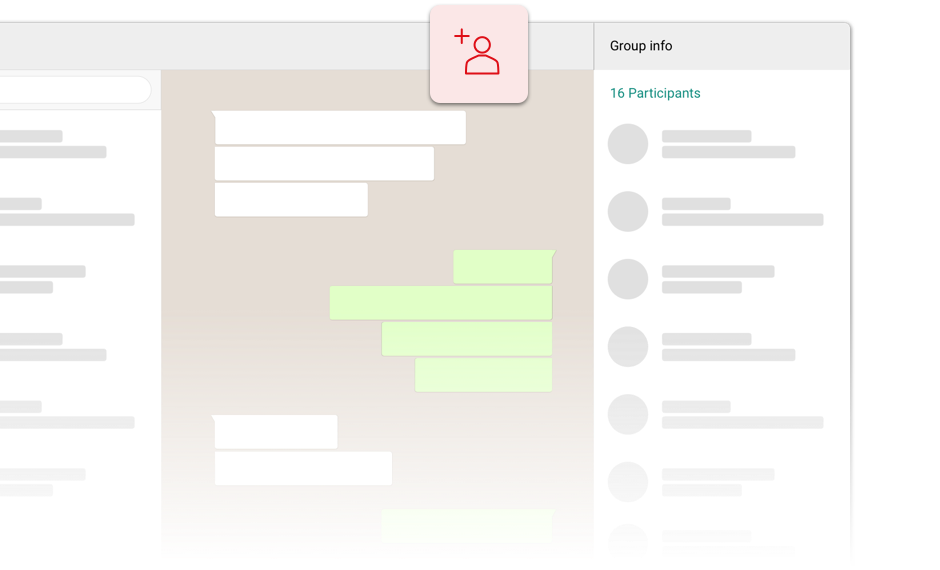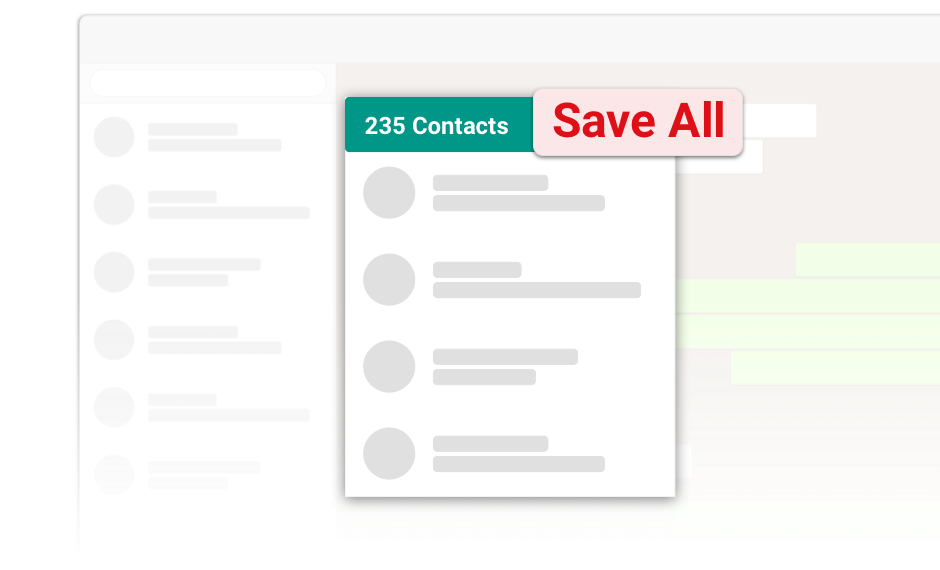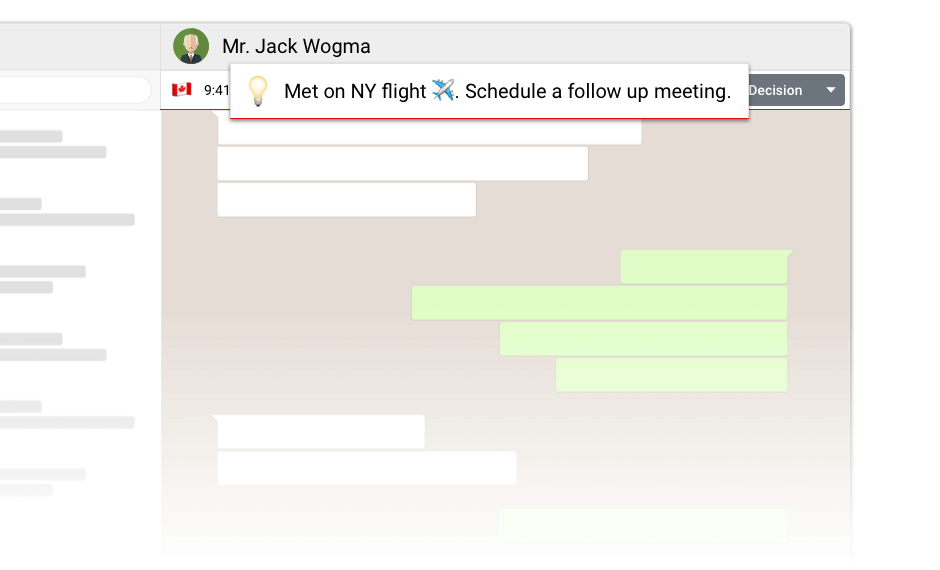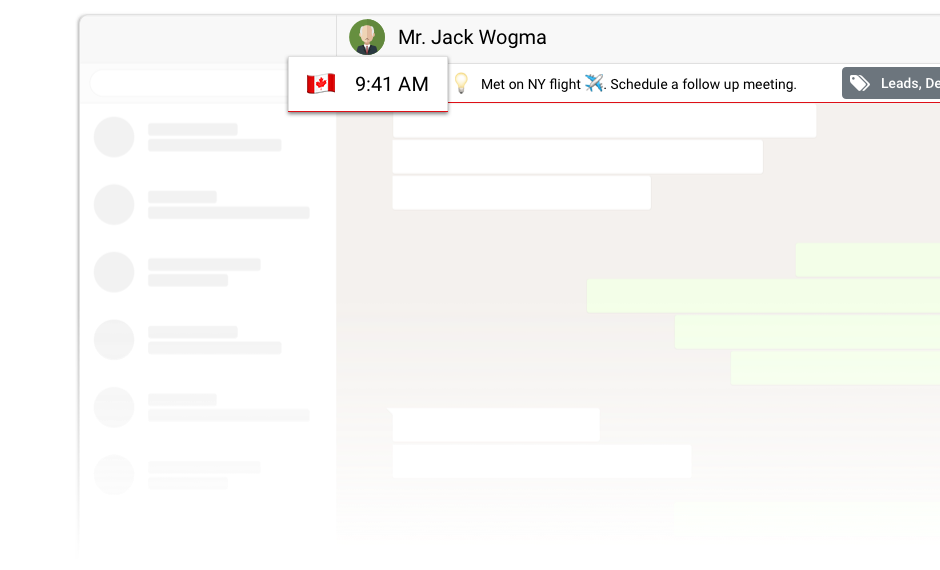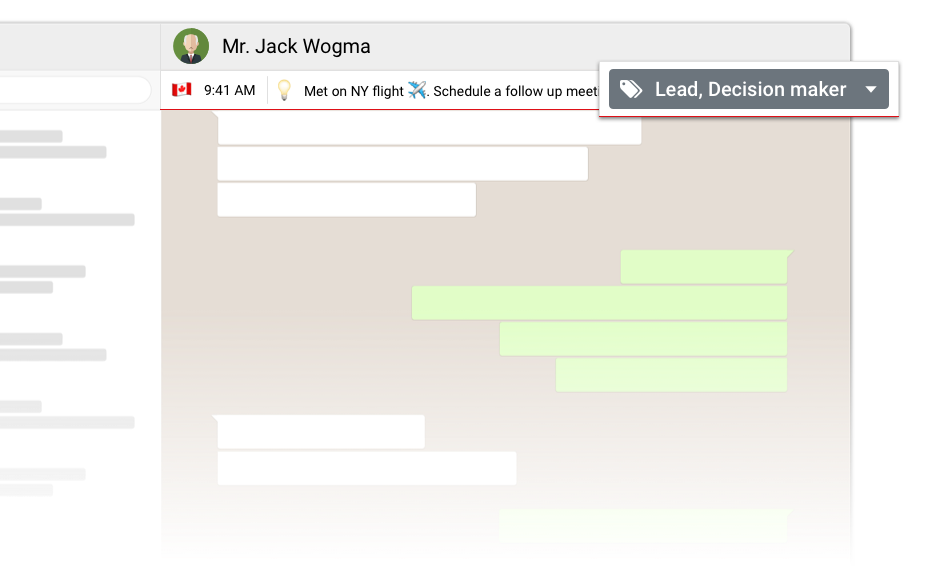Managing contacts from desktop
Add Contacts from any website on your desktop browser to your phone without any hassle.
1. Add new contact to phone
Click on InTouchApp extension icon at the top right corner of your browser. Enter details of contact you want to save and click on 'Save Contact' button. The contact will be automatically saved on your mobile phone.
2. Set profile pic for your contacts
See a good photo? Just right click on the photo -> Select InTouchApp -> click on 'Set photo to contact'
3. Save text as Contact
Select any text with contact details -> Right click -> Select InTouchApp -> click on 'Save Contact'
4. Call any number from web
Select any number and right click -> Select InTouchApp -> Click on 'Call from your phone'. Your will receive a notification on your phone. Tap on the notification to initiate the call.
Using with WhatsApp Web
Enhance your WhatsApp Web experience with various add-on features.
1. Quickest way to add contacts
Add new contacts and start chatting directly from your PC! Click on the "+" button at the top left in WhatsApp web. Learn more.
2. Options to manage contacts
Edit contact details, add notes, set profile pic, initiate call and much more. Open any chat and look for these add-on options at the top right. Learn more.
3. Auto-detect unsaved contacts
Save all unknown numbers from chats to your phone. Add 1000s of numbers in minutes with just a click!
Click on 'Save now' to save automatically detected unknown numbers or click on 'Scan now' to scan for more unknown numbers in you chats. Learn more.
4. Save group members as contacts
Save numbers of all members in a group with just one click! Open any group chat, and click on this add contact button at the top right to save all unsaved numbers. Learn more.
5. Save contacts from shared contact list
Save all contacts from a shared contact list directly to your phone! Select the contact list your want to save and click on 'Save all' button. Learn more.
6. Remember everyone
Add a quick, short note to remember every person at a glance. Learn more.
7. Good morning or evening?
Know the local time and country of the person you are chatting with. Click on the flag to learn more about their country. Learn more.
8. Smart tags
Add tags to identify and organize your contacts. Learn more.